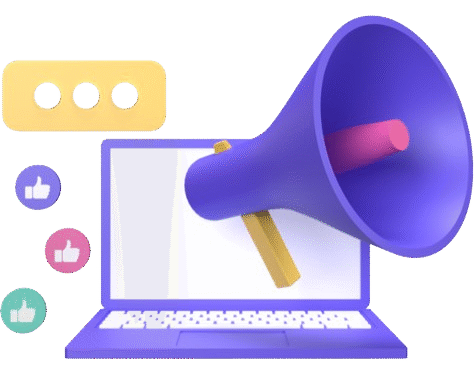When I first started my blogging journey, managing emails and connecting with my readers was simple. But as my audience grew, so did my responsibilities. I needed better tools for marketing, communication, automation, and customer relationship management. That’s when I discovered Brevo, a platform that changed how I handle my blog’s communication and outreach.
In this review, I’ll walk you through my full experience with Brevo. I will also share how to create Brevo account, sending test email, setting up website tracking and setting API key for the first time. So read this article throughly and know about how Brevo is changing the world of marketing.
What Is Brevo?
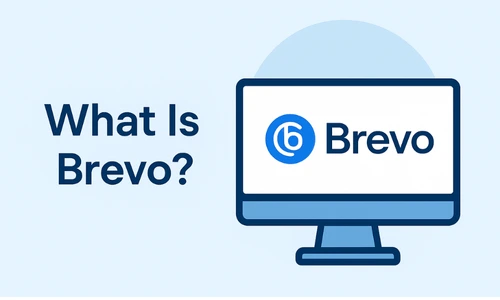
Brevo is an all-in-one CRM and marketing platform designed to help businesses build strong relationships with their audience. It was founded in 2012 by Armand Thiberge, with roots in India and France. Previously known as Sendinblue, the platform rebranded to Brevo in 2023 to better reflect its evolving features and global mission.
Its main goal is simple yet powerful:
“To build the most approachable CRM suite that helps businesses grow sustainably by fostering more human and personalized connections.”
How to Create a Brevo Account?
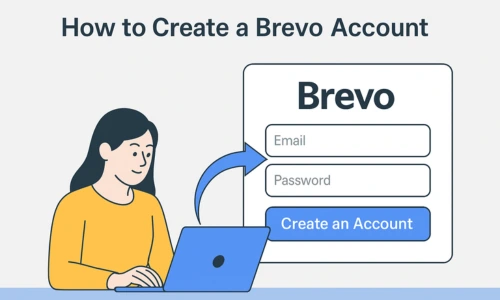
First thing first. You need to learn how to create Brevo account before you actually get benefits from this tool. So here is my short and easy guide on how to signup for Brevo for the first time.
1) Go to Brevo.com:
You need to visit the official website of Brevo that is www.brevo.com. When you visit the website you will see the text “Sign up for free” so click on it. Now you need to provide your registration details like:
- Full name
- Email address
- Phone number
- Website (optional)
- Company name (optional)
2) Pick a Plan:
I already mentioned all the plans in the last of this guide so you can check a plan according to your need. However, there are 4 plans that you can choose:
- Free
- Starter
- Business
- Enterprise
After choosing your plan, Brevo will ask few questions like how many contacts you have for mailing, how many team members you have etc.
3) Authenticate Your Email Domain:
If you want your emails to land in the inbox and not in the spam folder, you must set up proper domain authentication.
Here is how to authenticate your email domain:
- You need to go to your Profile page and then go to Sender. Now choose Domains & Dedicated Domains option.
- Click on the “Add Sender” button and you need to enter a profesional email of your company.
- You will receive a OTP on your email to verify your email.
- Now go to “Domains” and click on “Automatic Authentication”.
4) Setting Up DNS Records:
Now Brevo will try to set up DNS records for you using your domain registrar like NameCheap or GoDaddy.
5) Setting Your Contact Attributes:
You can upload your contact attributes using these steps:
- Login to your account and go to “Contacts”.
- Now you can upload a CSV file into your account.
- Arrange the contact list according to name and emails.
- Now you need to create a list of contacts to assign a email compaign.
6) Sending a Test Email:
After setting up your domain and DNS records, it’s time to check if everything works well. Go to your Brevo dashboard and create a simple test email. Send it to your own email address first. If it arrives in the inbox (not the spam folder), it means your domain setup and authentication are working correctly.
7) Set Up Your API Key:
An API key helps you join Brevo with other tools or your website. To create it, go to your Brevo dashboard > Account Settings > API Keys. Click on “Generate a New API Key” and give it a name. Copy this key and keep it safe.
Why I Picked Brevo?
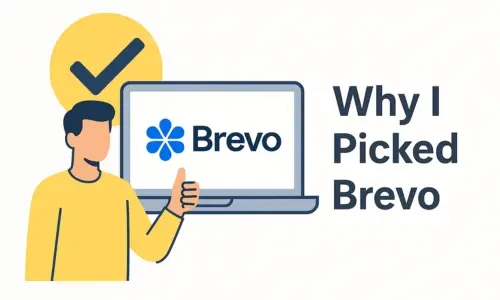
I used to manage my email campaigns with Mailchimp and keep contact notes in spreadsheets. But as my blog started getting more traction, I needed automation, better email tools, and a reliable CRM that could handle everything in one place.
After trying a few platforms, Brevo stood out for three reasons:
- Affordable pricing: Even with a tight budget, I could start for free.
- Simple user interface: It’s easy to navigate, even if you’re not a tech expert.
- Powerful features in one tool: Email marketing, automation, CRM, SMS, WhatsApp, and even live chat.
How I Tested Brevo for This Review?
Before writing this review, I wanted to make sure I had real, hands-on experience with Brevo. I didn’t just read about its features. I used it for my own blog to test every major function step by step. My goal was to see how it performs in real situations and whether it truly solves the problems bloggers and small businesses face.
I started by creating a new Brevo account from scratch and went through the complete signup process. I verified my email, set up email domain authentication, and configured DNS records to test how easily emails land in the inbox instead of the spam folder. After that, I imported my contact list from a CSV file and organized it into segments based on engagement and interests. This helped me test how Brevo handles importing data and managing contacts.
Next, I created and sent test emails using the drag-and-drop email builder. I tried different templates, added personalization, and checked how emails looked on mobile and desktop. I also monitored deliverability, open rates, and click-throughs to see real performance results.
To test automation, I built a welcome series and a reactivation campaign for inactive readers. I used double opt-in forms on my site to verify that new subscribers were added correctly and received emails at the right time. I also explored the CRM tools to track conversations and add notes to contacts.
Finally, I connected Brevo with my WordPress site, set up the API key, and tested integrations like website tracking and signup forms. I even tried sending SMS and WhatsApp campaigns to check their delivery speed and engagement.
All these steps helped me understand Brevo deeply. This review is based on real testing and personal use, so you can trust that my insights are genuine and unbiased.
Key Features of Brevo
Let me break down the features I personally use and love, plus some I tested during my time with Brevo.
1. Email Marketing
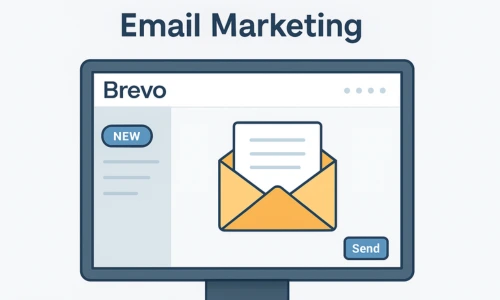
Email marketing is at the heart of what I do as a blogger. Whether I’m sharing a new article, promoting an affiliate product, or launching a free guide, email gives me a direct connection to my audience. Brevo (formerly Sendinblue) has made this process smoother, smarter, and much more effective.
Let me take you through how Brevo helps me create better email campaigns and why I believe it’s one of the best platforms for creators and businesses.
Drag-and-Drop Editor for Beautiful Emails
You don’t need to be a designer or a developer to create stunning emails with Brevo. The drag-and-drop email builder is one of the simplest tools I’ve ever used. You choose a layout, drag in text blocks, images, buttons, or social links, and arrange them however you like.
It’s responsive, meaning emails look great on mobile and desktop. I’ve used this to build everything from simple text updates to image-heavy product announcements.
You can also start with one of Brevo’s many templates. They cover a wide range of purposes—newsletters, promotions, welcome emails, event invites, and more. I often customize a template to save time while still making the email feel personal.
Personalization Options That Actually Work
Generic emails don’t perform well. That’s why personalization is key. Brevo allows you to insert custom variables like your contact’s first name, last purchase, or location directly into the email body or subject line.
For example, I send a monthly email where the subject line reads:
“Hey [First Name], Here’s What’s New on the Blog!”
This simple touch increases open rates. Inside the email, I can also reference their previous downloads or interests, making each message feel tailor-made.
You can even create conditional content. If one subscriber likes food recipes and another prefers tech tips, Brevo can send the same email with different blocks showing based on those preferences. That’s powerful!
Smart Segmentation for Targeted Messaging
Not all subscribers want the same thing. Brevo lets you segment your audience based on many conditions, such as:
- What links did they click
- Which emails did they open
- Their location
- How often do they engage
- Tags or custom fields you’ve assigned
I use segmentation to create special lists for VIP readers, new subscribers, and people who haven’t opened my emails in a while.
This helps me avoid sending emails to people who aren’t interested and improves the quality of engagement across all campaigns.
Real-Time Sending and Scheduling Options
Another thing I love is the flexibility in how emails are delivered. You can choose to:
- Send immediately
- Schedule for a future time
- Send at the best time for each subscriber based on their past behavior
I usually schedule newsletters on Tuesdays at 10 AM, when my audience is most active. Brevo also has a “Send at the Best Time” feature, which analyzes previous open times and sends emails when a person is most likely to see them.
My tip: Their email deliverability is excellent. My open rates improved by 10% compared to my previous provider.
2. Marketing Automation
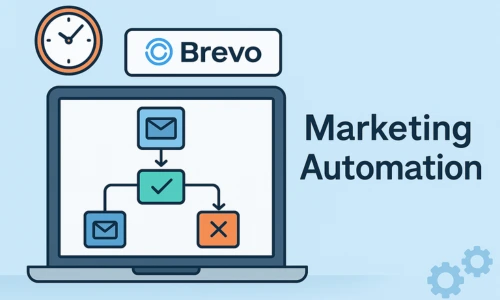
One of the biggest time-savers in my content creation journey has been marketing automation, and Brevo makes it incredibly easy. Before using it, I used to manually send emails to new subscribers, follow up with inactive readers, or remind people about a product. It took hours every week. Now, with Brevo, all of that runs automatically in the background.
Simple Workflows That Run on Their Own
Brevo’s visual automation builder is one of the most user-friendly tools I’ve used. It’s like drawing a simple map of what you want to happen and when. You choose triggers (such as someone signing up, clicking a link, or visiting a page) and then assign actions (like sending an email or updating their contact information).
Here’s how I use it:
- Welcome Emails: When someone subscribes to my newsletter, Brevo sends them a friendly welcome email. It even waits two days and sends a second message with my top blog posts.
- Birthday Emails: If I collect birth dates during signup, I can send a personalized birthday greeting automatically each year.
- Reactivation Campaigns: For people who haven’t opened my emails in 30 days, I send a “We Miss You!” message with a special offer or helpful content.
- Behavior-Based Emails: If someone clicks on a product link in an email, I follow up with more details or related blog posts.
No Coding Needed
The best part? I didn’t need any coding knowledge. Brevo’s automation tools are drag-and-drop. You just click, choose what you want to happen, and it’s done.
With Brevo’s automation, I’ve built a system that works while I sleep, keeping my audience engaged and my emails relevant without extra effort.
3. CRM (Customer Relationship Management)
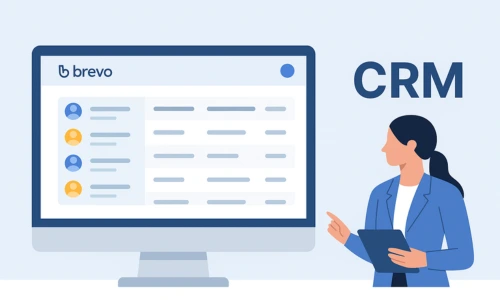
Brevo’s built-in CRM is a big help for anyone managing contacts, whether you run a business or a blog. It allows me to stay organized, understand my audience better, and build stronger relationships.
With Brevo’s CRM, I can easily track every subscriber’s activity—what emails they opened, which links they clicked, and when they last engaged. This gives me a clear view of who is active and who might need a re-engagement email.
I also use it to assign notes and tasks. For example, if a brand reaches out for a sponsored post, I add a note with their offer and set a follow-up reminder. That way, nothing gets lost or forgotten.
Brevo lets me group contacts using tags, lists, and custom fields. I tag people based on where they signed up (blog form, eBook, contest, etc.) and what topics they’re interested in. This makes segmentation and personalization easier later on.
Even as a blogger, the CRM gives me a professional way to manage relationships with readers, collaborators, sponsors, and more. It’s not just a list of email addresses—it’s a full record of interactions that helps me build lasting connections.
4. Transactional Emails
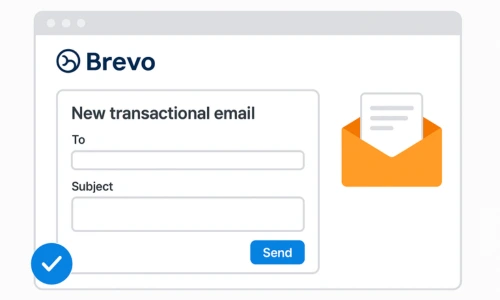
While most people know Brevo for email marketing, it also handles transactional emails—those important messages like order confirmations, password resets, and download links. These are not part of your regular campaigns but are essential for user trust and a smooth customer experience.
I don’t run a full eCommerce store, but I did test this feature with a demo eBook funnel. After a user submitted their email, Brevo automatically sent them a download link, along with a thank-you message. It arrived instantly, looked professional, and helped complete the user journey without any delays.
You get full control over the SMTP settings, which means you can plug Brevo into any website, app, or form that needs to send emails. Whether it’s WooCommerce, WordPress, or a custom form, setup is simple and well-documented.
Brevo also lets you customize your transactional email templates. You can add your logo, change colors, include buttons, or even personalize with the user’s name. This gives a polished and branded look to every automated message.
If you run a digital product, membership site, or subscription service, Brevo’s transactional email tools ensure your users always get the right message at the right time.
5. SMS and WhatsApp Campaigns
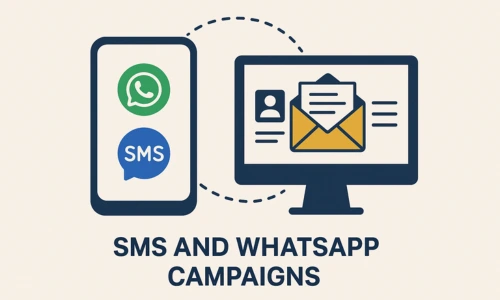
I was surprised to find SMS and WhatsApp marketing features in Brevo. Most platforms charge a lot for this, but here it’s built-in.
I ran a small campaign to promote a new digital guide and sent a WhatsApp message to my subscriber list. The response rate was better than email for urgent promotions.
6. Live Chat

Brevo offers a chat widget you can add to your website. I tested it on my homepage for a week and got a few real-time questions from visitors.
The chat interface is clean, mobile-friendly, and integrated with their CRM so I can see who I’m chatting with.
7. Sales Platform (Brevo Sales Platform)
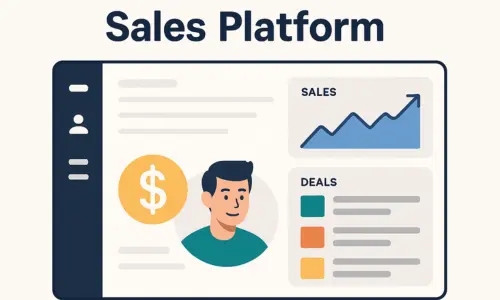
Recently, Brevo launched its Sales Platform, which includes:
- Pipelines
- Deal tracking
- Meeting scheduling
- Sales automation
I don’t run a sales team, but I explored it to manage partnerships and brand deals. The pipeline view is helpful and simple, even if you’re not in a corporate environment.
8. Landing Pages and Signup Forms
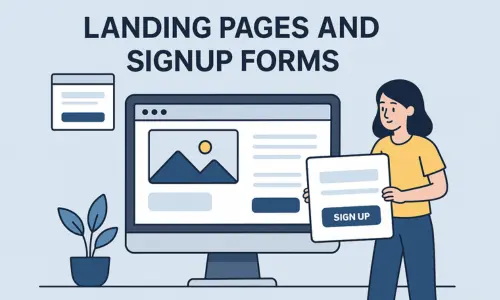
You can build landing pages inside Brevo using a drag-and-drop editor. I created a freebie download page, and the process was smooth.
Signup forms can be embedded on your blog or appear as popups. They sync directly with your email list.
Integrations
Brevo integrates with:
- WordPress
- Shopify
- WooCommerce
- Zapier
- Salesforce
- Stripe
- Facebook Ads
- And many more
I connected it with my WordPress blog in under 5 minutes using their official plugin. It tracks contacts, signup forms, and even page visits.
Pricing Plans
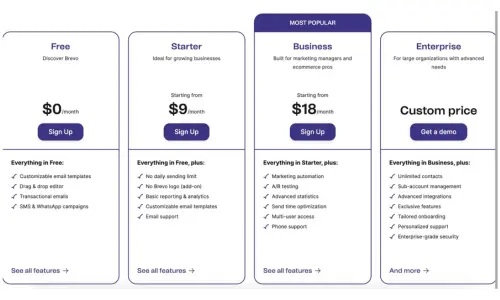
Brevo has a free plan that includes:
- 300 emails/day
- Customizable email templates
- Drag & drop editor
- Transactional (API, SMTP, Webhooks)
- SMS & WhatsApp campaigns
Then there are paid plans based on monthly email volume. At the time of writing:
- Starter: $8.08/month – 5,000 emails
- Business: $16.17/month – Advanced automation and A/B testing
- Enterprise: Custom – For large businesses and agencies
The free plan was enough when I started, and I upgraded later as my list grew.
Ease of Use
From the start, I found Brevo very beginner-friendly. Their dashboard is clean, and everything is labeled clearly. There’s also a helpful setup wizard when you first sign up.
You don’t need coding skills to use any feature. Their support docs and tutorials are detailed and easy to follow.
Analytics and Reporting
I love data, so Brevo’s analytics make my life easier. You get real-time stats like:
- Open and click rates
- Heatmaps
- Unsubscribes and bounces
- Conversion tracking (with goals)
You can also export reports in CSV or connect them with Google Analytics.
Brevo for Different Users
Bloggers and Content Creators
As a blogger, Brevo helps me:
- Stay in touch with my audience.
- Send newsletters easily.
- Promote content across email and WhatsApp.
- Automate welcome sequences.
Small Businesses
If you sell products or services, Brevo offers tools like:
- Transactional emails
- WhatsApp/SMS campaigns
- Sales pipelines
- Automation for abandoned carts and follow-ups
Non-profits
I’ve seen NGOs use Brevo to:
- Organize donor lists
- Send event updates
- Build relationships through personalized messages
- Track outreach campaigns
Pros and Cons
Pros:
- Free plan with generous features
- Simple interface and fast setup
- Great automation tools
- Email + SMS + WhatsApp in one tool
- CRM included (no extra cost)
- Excellent deliverability
- Scales with your business
Cons:
- Daily sending limit on the free plan
- SMS and WhatsApp credits are charged separately
- Fewer advanced design templates compared to Mailchimp
- Slight learning curve for complex automation
My Final Review: Is Brevo Worth It?
Absolutely. I’ve been using Brevo for over a year now, and I haven’t looked back.
As a blogger, I need tools that are easy to use, powerful, and affordable. Brevo checks all those boxes. It’s not just an email platform—it’s a complete communication hub.
I love that it keeps all my contacts, messages, automation, and even live chat in one place. It saves me time, money, and mental energy.
Would I Recommend It?
Yes. Whether you’re a:
- Blogger building an email list
- Small business owner with customers to reach
- Non-profit working to grow your mission
Brevo is worth trying. Start with the free plan. Explore what it offers. Upgrade only when you need to.
Their team is responsive, the platform is growing fast, and it feels like they genuinely care about helping users succeed.
Final Thoughts
Choosing the right CRM can feel overwhelming. I tried many tools before settling on Brevo. For me, it struck the perfect balance between features, ease of use, and pricing.
If you’re on the fence, give it a shot. You might be surprised by how much you can do—even on the free plan.
Thanks for reading, and if you’ve used Brevo too, I’d love to hear your thoughts.
Brevo Customer Support Contact
If you are facing any issue related to Brevo, you can contact Brevo customer support easily. All you need to do is just visit this page https://www.brevo.com/contact/ and contact with brevo to solve any issue. You will see 4 default contact options according to your need so choose it accordingly.
F.A.Q
1. How can I start my Brevo account and access the site?
Go to the Brevo site and click on “Sign up for free.” Then log in with your details to start your email growth journey.
2. Why is domain authentication important for better email deliverability?
It helps your emails land in the inbox by verifying your domain. This ensures your user actions trigger safe and trusted conversations.
3. What is double opt-in, and why should I use it?
Double opt-in confirms that users really want to join your list. It builds trust and helps your welcome series perform better.
4. Can I import contacts when creating my Brevo account?
Yes, importing contacts is simple and quick when making Brevo account. Just follow the default steps after signing up to upload your email list.
5. How do I send a test email after creating my brevo account?
To send a test email, go to your dashboard, create a simple message, and send it to your email. This step gives you hope that everything is working fine.
6. How can I discuss any issues I face while using Brevo?
You can contact Brevo’s support team for quick assistance. They will help you solve problems and stay focused on your goals.
7. Can I use Brevo if my site is in French or another language?
Yes, Brevo supports many languages including French. You can log in and control all user actions without any problem.
8. How does a welcome series help my email marketing?
A welcome series builds early trust and starts conversations with new users. It also supports long-term growth of your mailing list.
9. What happens if I skip setting up my API key?
Without the API key, some user actions and integrations may not work. Set it up to access full features and automate emails.
10. How can I focus on improving deliverability over time?
Keep your domain authenticated, use double opt-in, and send regular emails. Discuss performance with your team to plan future development.
11. How to fix unable to send email error message?
If you are seeing the message “Unable to send email,” then your SMTP account is not activated. You need to activate it so solve this error message.